Module: Editor
Version: 4.2.1 +
User: Developer
Level: Beginner
Introduction
In this tutorial we'll show you how to work with Actions in Futurama. Actions can be used to create changes or other forms of actions, depending on choices or events that are initiated by the user of the application.
Prerequisites
- The Futurama Editor must be installed.
- Futurama Runtime must be installed.
- Completing the tutorial Adding Graphs in Futurama first, is recommended.
Description
In our current website, results are displayed on the right side. In the previous tutorial we added a graph with the course of the savings account over the next 25 years. The end result of that course was also already displayed.
The results are shown by default. So, even when a visitor or user hasn't given any input for the Cash Balance and Interest yet, the results are already shown, based on the default settings for these input fields.
Safe2Save wants the results to only be displayed áfter input is explicitly submitted. Which means, after clicking the calculate-button.
Therefore we create an Action-object, beneath the Calculate-button. Actions can be used in different ways. One of them is changing the properties of another Futurama-object. The Action we create changes the property "Visible" of the Right-panel of our Futurama-document. This property is set to "False" by default. The Action changes it to "True". So, when the calculate-button is clicked, the Action makes the right-panel visible.
In the next tutorial, we will add a second webpage to our website. We will create navigation-buttons, to switch between the pages.
Video
| Contents | Time |
| 1) Intro | 0 - 0.39 |
| 2) Adding and explaining the Action object | 0.39 - 2.18 |
| 3) Changing properties with Actions | 2.18 - 4.37 |
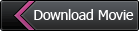 | (rightclick, save as...) |